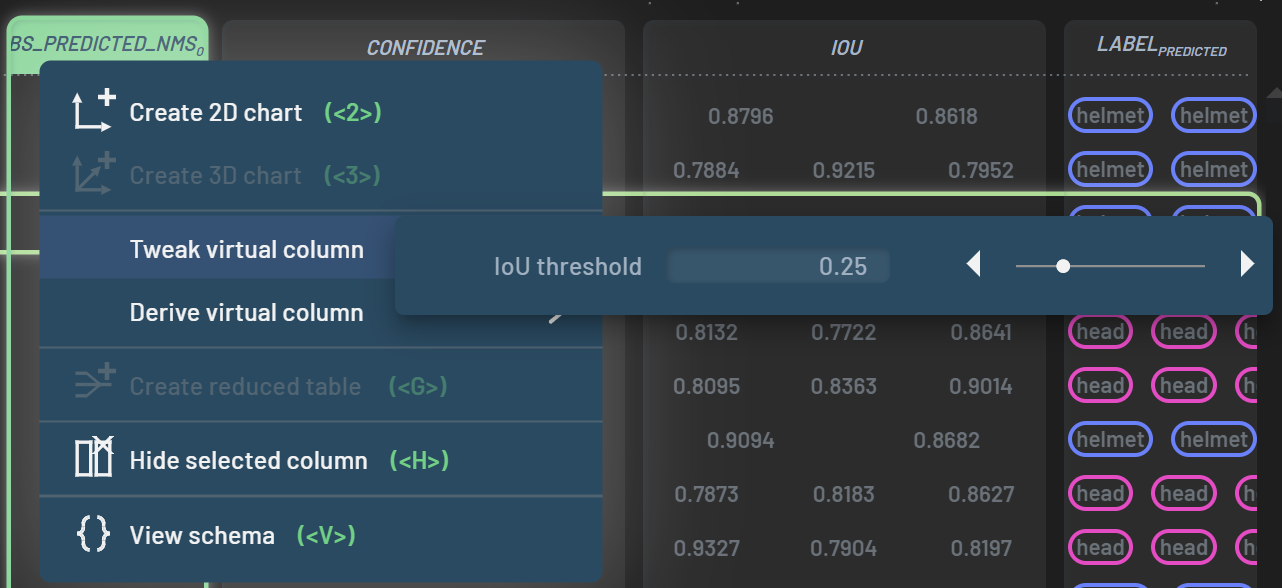How to work on OBBs¶
An oriented bounding box (OBB), unlike a standard axis-aligned BB, has a rotation angle in addition to the four coordinates that define a standard BB. Therefore, an OBB is defined by five parameters: center coordinates (x, y), width, height, and a rotation angle θ.
Display OBBs on a chart¶
Same as BBs, select the Oriented_BBS_2D and Image columns, press 2 to create an image+OBB chart. Similarly, use the Oriented_BBS_2D_predicted column to create a chart for predicted OBB.
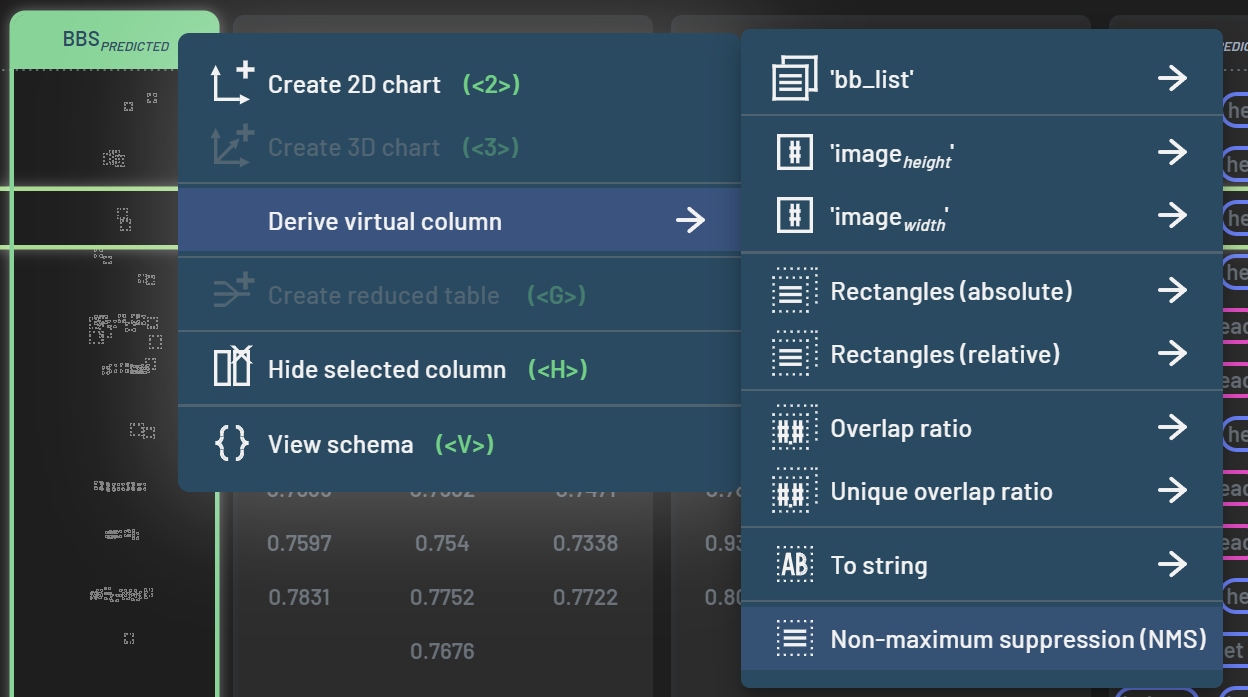
Create and edit an OBB¶
The options for creating an OBB are the same as for creating an axis-aligned BB. Please refer to this page for details.
Editing an OBB is also similar to editing an axis-aligned BB, except that an OBB can be rotated, in addition to being moved and resized. The operations available for editing an OBB are listed below.
Editing an OBB
Dragging an edge of an OBB will allow for resizing and/or rotating the OBB around its center point. A visual indicator of both resizing and rotating will appear when hovering over an edge.
Ctrl + LeftDragging on an edge will only resize the OBB.
Shift + LeftDragging on an edge will only rotate the OBB.
Dragging a corner of an OBB will only resize the OBB.
Dragging inside an OBB will move it.
Derive OBB properties¶
There are some common properties shared between standard BBs and OBBs, such as area and aspect ratio, etc. You can
also derive some special properties such as angle, center(x), center(y), and distance to origin for OBBs. To
derive a property virtual column, select the Oriented_BBS_2D or Oriented_BBS_2D_predicted
column, RightClick on the column header to bring up the context menu, then you can select the
property you want to create.
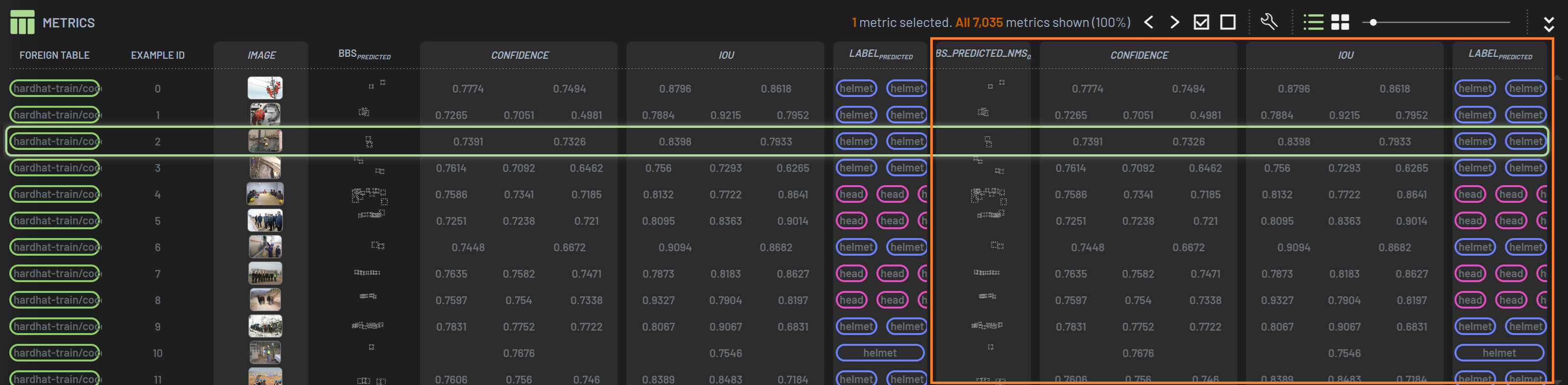
Then, you can plot or filter on those derived properties. For example, the scatter chart below is plotted with the
angle vs. aspect properties after they are derived.