Quickstart#
Welcome to the 3LC Enterprise Quickstart guide! This guide is intended for developers, data scientists, and system administrators who are looking to get started with 3LC Enterprise.
Requirements#
In order to install 3LC Enterprise, you should have been provided the following through an agreement with 3LC, Inc.
Credentials to access our private Python repository. These are in the form of a user-name and a password. From here on these are called
USERNAMEandPASSWORDrespectively.A license key, hereafter called
LICENSE_KEY
Furthermore, 3LC has the following system requirements.
Python 3.8 - 3.11 (on macOS: 3.9 - 3.11)
Microsoft Windows 10 and 11 (x86)
macOS Ventura (version 13) and newer (M series ARM-based)
Ubuntu 20.04 (x86-64) is our supported Linux platform
Most other GLibc based Linux distributions are expected to work, but these are untested and unsupported.
Chrome and Edge web-browsers, with GPU acceleration enabled. The dashboard uses WebGL to hardware accelerate the rendering of 2D and 3D graphs.
It is possible to use check your browser settings to view hardware acceleration
Chrome: Go to URL
chrome://gpuand verify WebGL is set to “Hardware accelerated”Edge: Go to URL
edge://gpuand verify WebGL is set to “Hardware accelerated”
PyTorch and TorchVision version 1.9 or above
Installation#
Install in a separate Python Environment
If you want to install 3LC in its own Python environment, simply execute the following from the command line. Later commands will then install 3LC into and run 3LC from this environment.
> python -m venv tlc-quickstart
> tlc-quickstart\Scripts\activate
python -m venv tlc-quickstart
source tlc-quickstart/bin/activate
PyTorch and Torchvision Prerequisites#
In order to use 3LC, PyTorch and Torchvision must be installed in the Python environment. PyTorch provides packages targeting various compute platforms. You may scroll down on that page to find installation guidance and instructions for your platform. We strongly recommend using a CUDA-enabled version of PyTorch if you have a compatible GPU available.
Because there is not a single particular package for PyTorch that is appropriate for all 3LC users, the tlc package
does not list torch and torchvision as formal dependencies that get installed when tlc is installed. This means
that installing 3LC does not interfere with your existing PyTorch installation, but instead just works with whichever
PyTorch is already present in the environment.
Install 3LC Enterprise#
Make sure to exchange the credential placeholders (USERNAME and PASSWORD) in the snippet below before executing.
python -m pip install --index-url https://<USERNAME>:<PASSWORD>@pypi.3lc.ai/repositories/releases --extra-index-url https://pypi.org/simple tlc-enterprise
3LC Object Service and Dashboard#
The Object Service and Dashboard are key components of 3LC Enterprise, enabling communication between the UI and notebooks. Both components need to be explicitly started from the terminal in order to use the system.
License Setup#
The Object Service requires a valid license in order to run. The license key can be specified using any of the following options:
Environment Variable: The environment variable TLC_LICENSE should be set to point to either a file containing the
license key, or to the license key itself. E.g.
Windows:
set TLC_LICENSE=<LICENSE_KEY>Linux:
export TLC_LICENSE=<LICENSE_KEY>
Default License File: If the environment variable isn’t set (or is invalid) 3LC will look in the following default location for license file:
Windows:
%LOCALAPPDATA%\3LC\3LC\3lc_licenseLinux:
$HOME/.config/3LC/3lc_license
Start the 3LC Object Service#
The 3LC Object Service facilitates the sharing of samples and metrics between the different client
components in 3LC, including your notebooks and the 3LC Dashboard. It needs to be explicitly started from the terminal
in order to use 3LC. The Object Service can be terminated by pressing Q from the terminal window.
To start the service with a predefined example configuration, the --with-public-examples option can be supplied. It
extends the configuration to include some illustrative example projects and data.
3lc service --with-public-examples
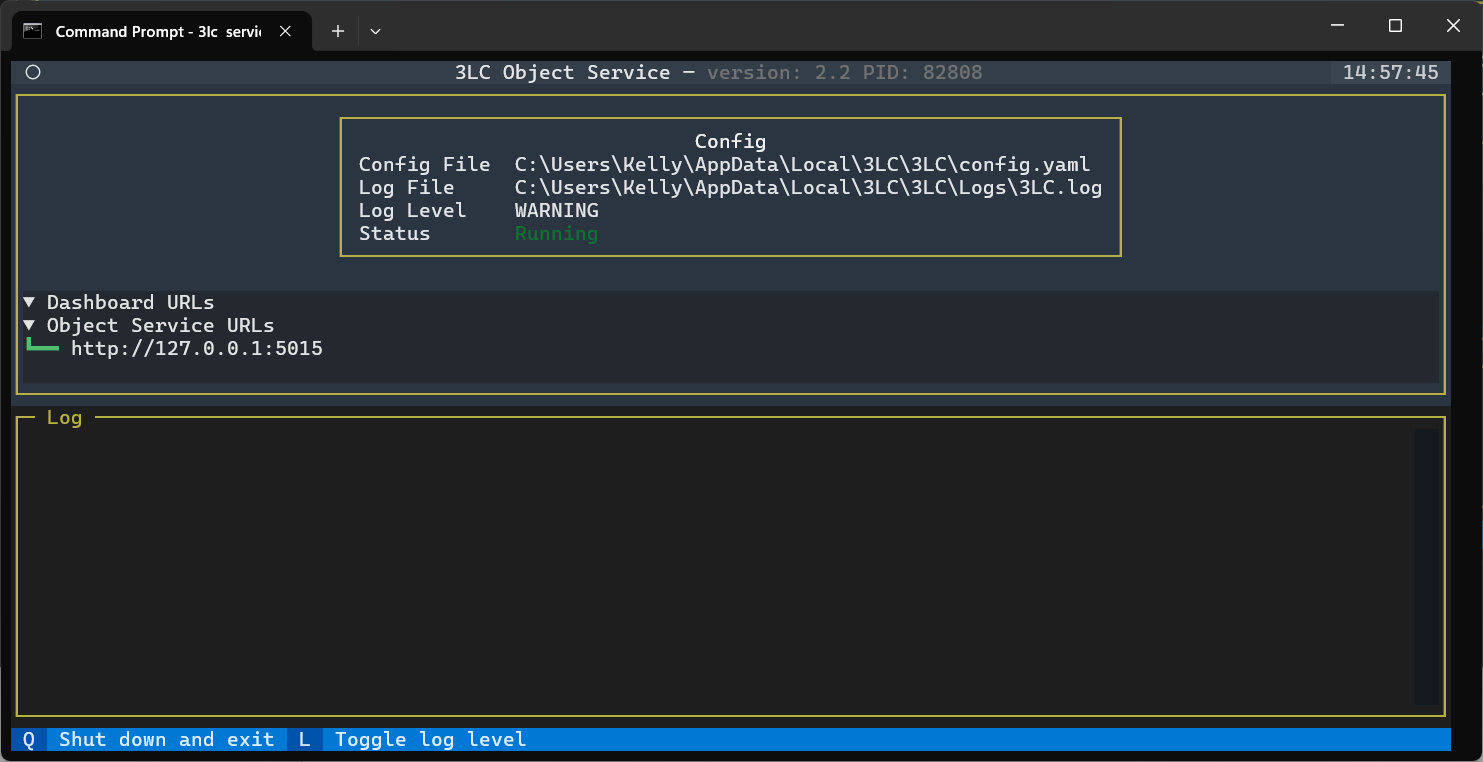
Object Service in a plain-text terminal
The Object Service runs as a full screen terminal application by default. To disable this behavior and run in a
plain-text terminal window, use the --no-tui option. The Object Service can be terminated by pressing Ctrl-C in this
mode.
3lc service --with-public-examples --no-tui
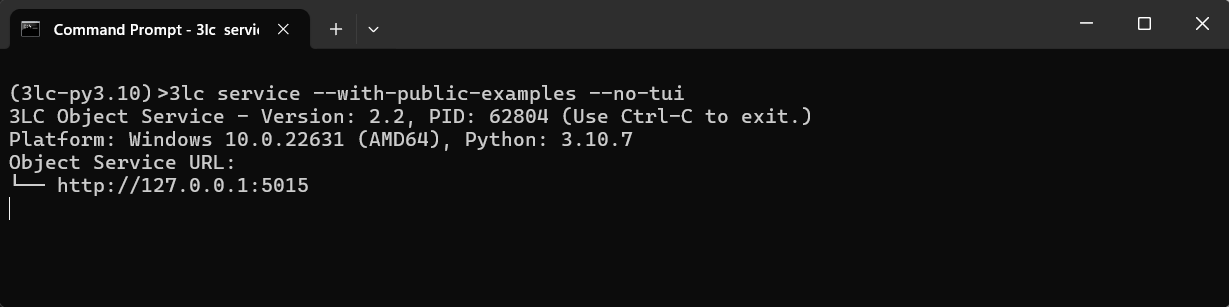
Often you want to run the 3LC Dashboard on the same machine as the Object Service. It is therefore convenient to let the
service also open the Dashboard. This can be done by adding the --dashboard command line argument.
3lc service --dashboard
The Object Service can be terminated by pressing Ctrl-C from the terminal window.
Start the 3LC Dashboard#
If the Dashboard has not been started with the --dashboard option described above, then open a new terminal and start
the Dashboard with:
3lc-dashboard
That command will output the URL to the Dashboard, which you should be able to connect to using a web-browser.
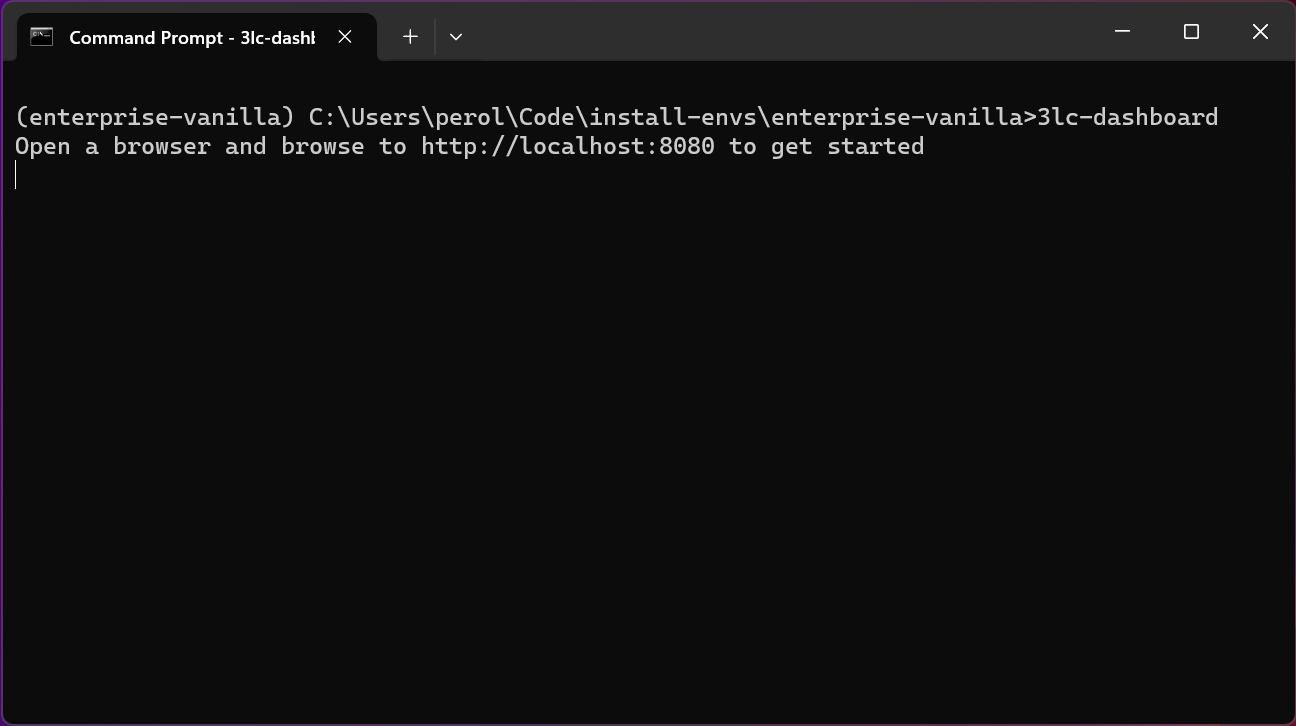
The Dashboard is terminated by pressing Ctrl-C from the terminal window.
Next Steps#
With the Object Service and Dashboard running, the next step is to integrate 3LC into your Python Notebooks to gather data and metrics for display in the 3LC Dashboard. For specific implementation examples with popular machine learning frameworks and computer vision workflows, refer to the Example Notebooks. For a comprehensive overview of the entire system, consult the User Guide.
You can also follow our “Getting started with 3LC” playlist of videos, which takes you through an end-to-end example of using 3LC with PyTorch to collect metrics and explore a run in the 3LC Dashboard.