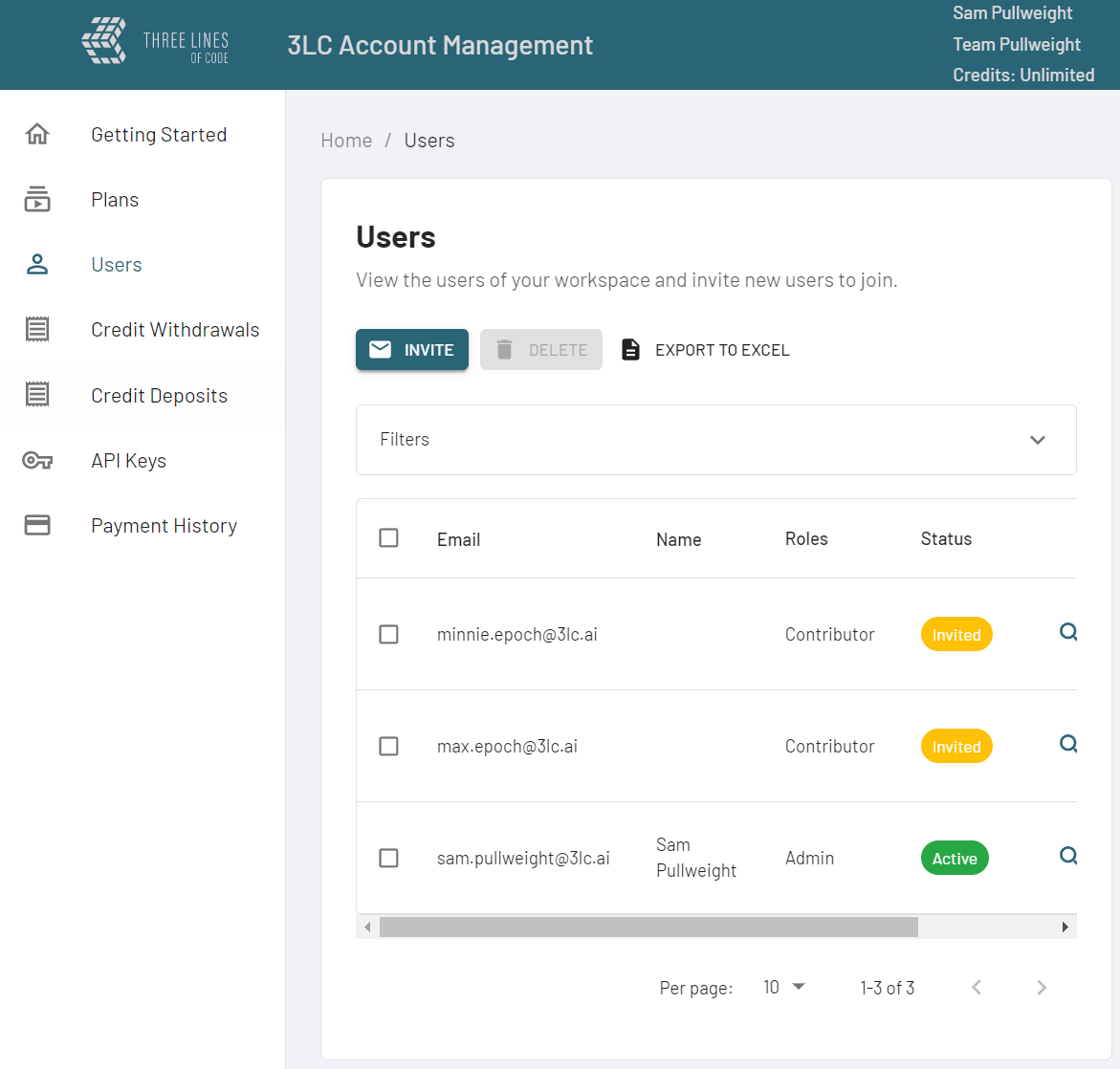3LC Account and Workspaces#
A 3LC account is required to use the enterprise 3LC platform. Creating a 3LC account will automatically provide you with a default workspace. You may create or join additional workspaces as needed.
Creating a New Workspace#
Creating a new workspace may be done by using the following steps:
Click on your account information in the top right corner and select Workspaces.
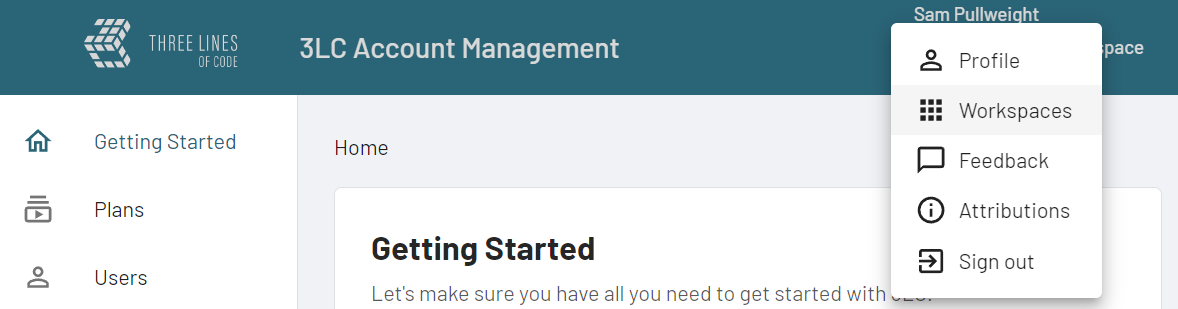
Click the NEW button.
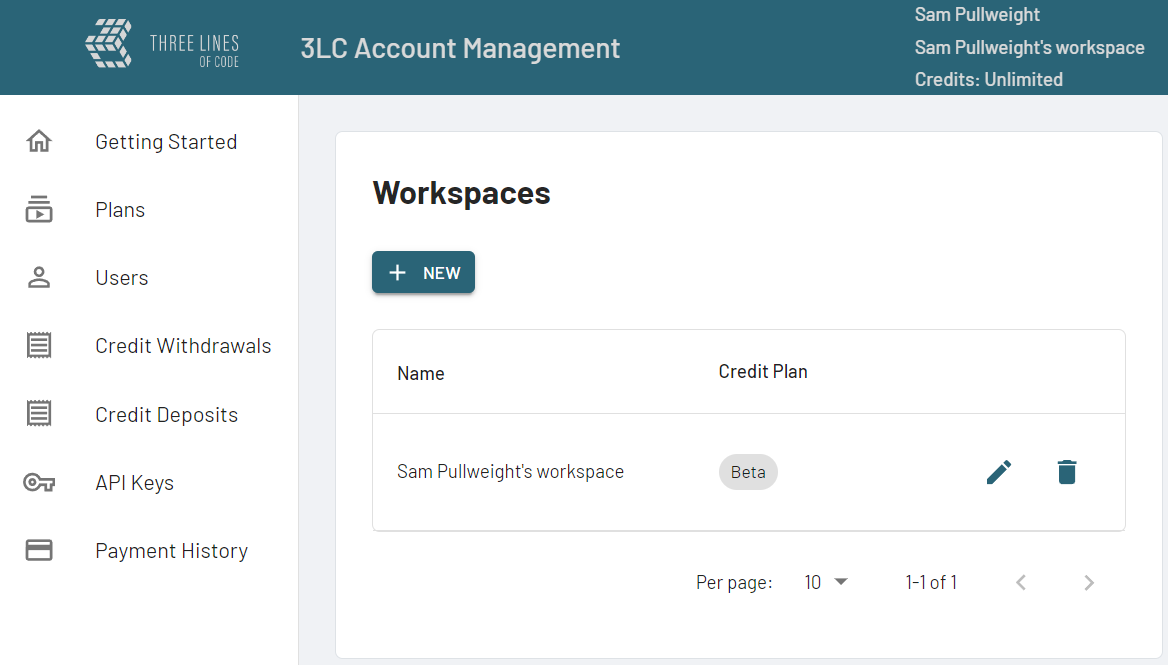
Enter a name for your workspace and click SAVE or press
Enter.
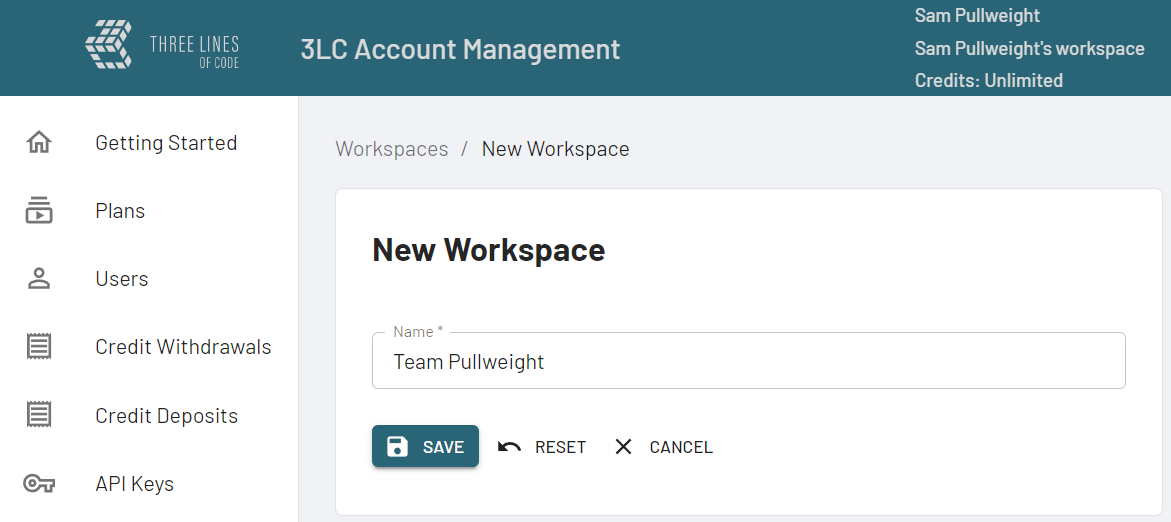
The new workspace will become your active workspace.

You can switch between workspaces by clicking on your account information in the top right corner and selecting Workspaces, then selecting the workspace you want to switch to.
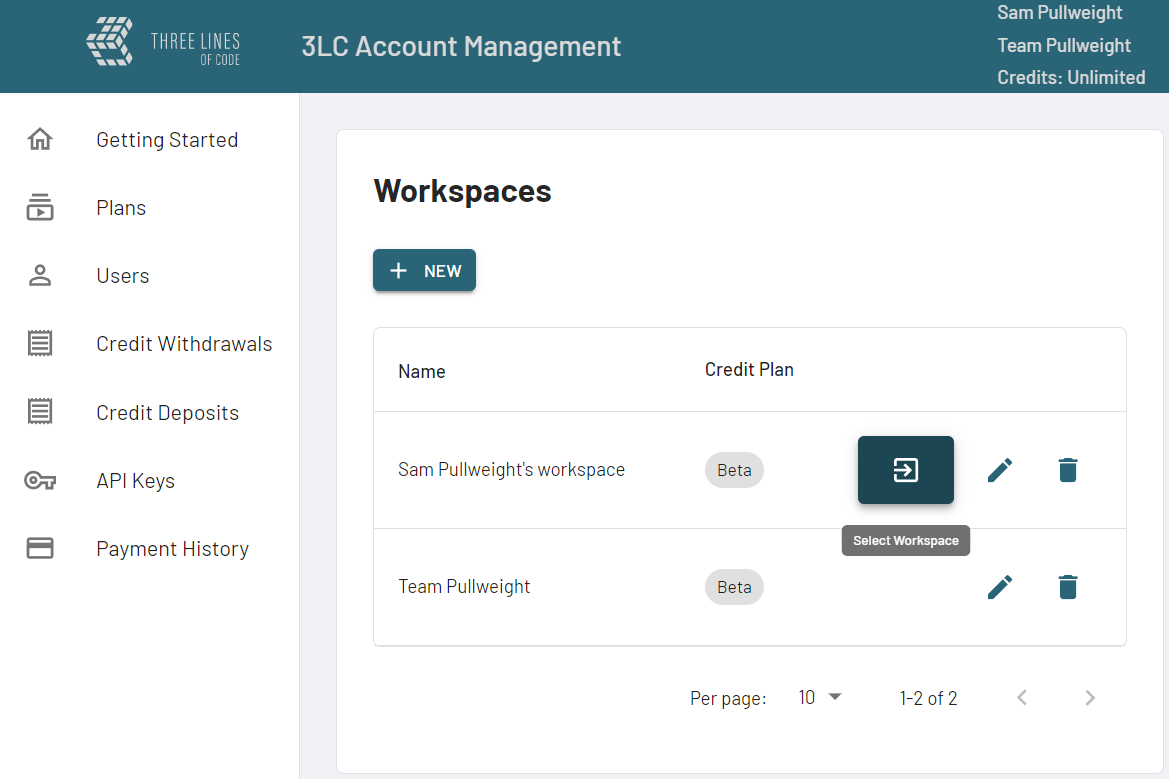
Inviting Others to Your Workspace#
A workspace can be shared by multiple users. To invite others to your workspace, follow these steps:
Click on the Users option on the left then click the INVITE Button.
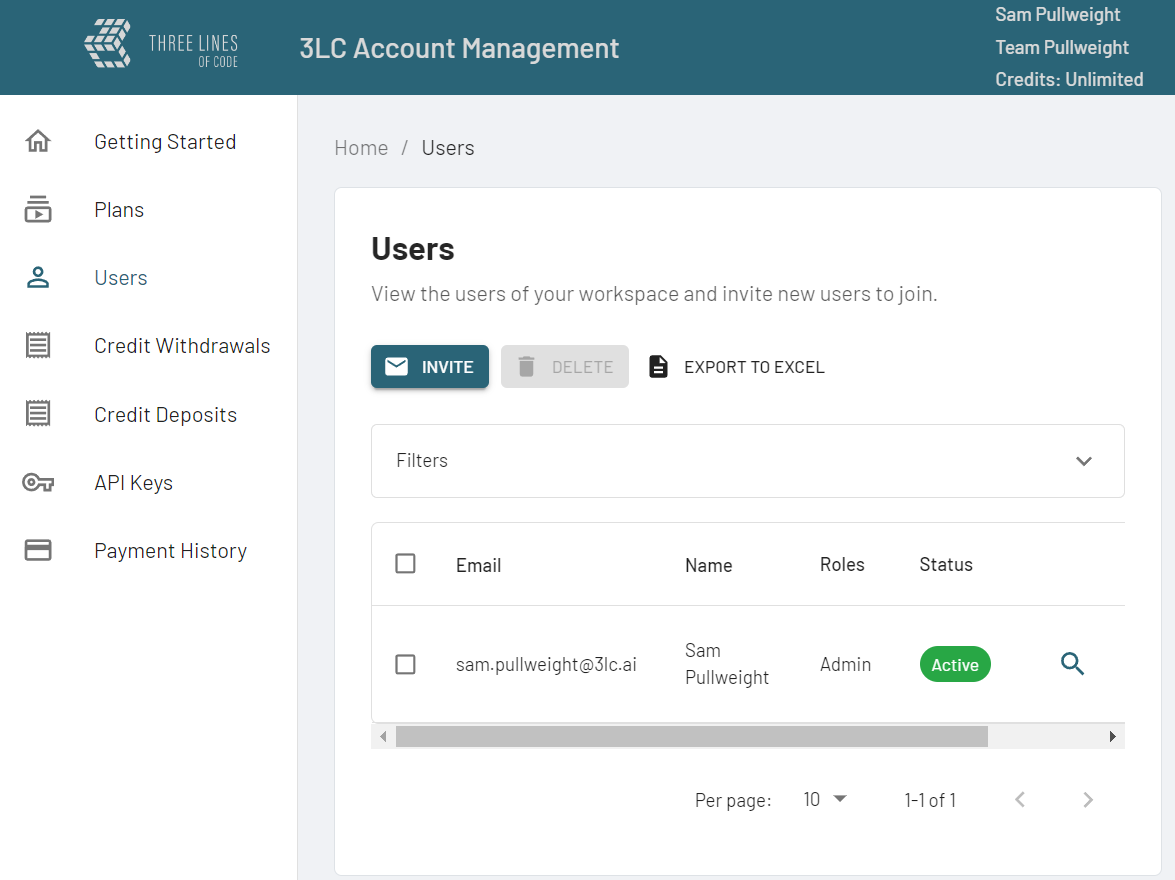
Add comma-separated email addresses in the Email(s) field and select a role in the Role(s), then click SAVE or press
Enter. Users with the Admin role will have full access to the workspace, while users with the Contributor role will have more limited access.
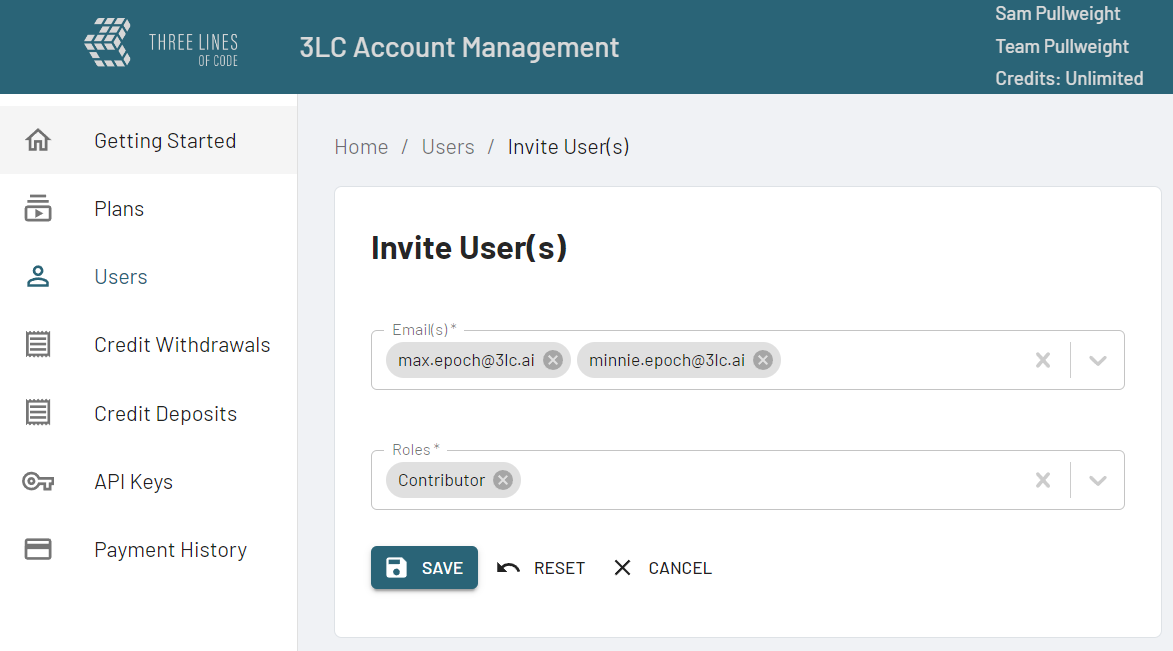
The invited users will receive an email with an invitation to join the workspace, and they will now show up on the Users page.