Enterprise SaaS Quickstart#
Welcome to the 3LC Enterprise SaaS Quickstart guide! This guide is intended for developers, data scientists, and system administrators who are looking to get started with 3LC.
Create a 3LC Account and Workspace#
Create a 3LC account at https://account.3lc.ai, which will automatically provide you with a default workspace. See this page for more information about workspaces, including how to invite others to collaborate.
Install the 3lc Python Package#
Install in a separate Python environment
If you want to install 3LC in its own Python environment, simply execute the following from the command line. Later commands will then install 3LC into and run 3LC from this environment.
python -m venv 3lc-quickstart
3lc-quickstart\Scripts\activate
python -m venv 3lc-quickstart
source 3lc-quickstart/bin/activate
Install 3lc
See the system requirements for supported operating systems and Python versions,
as well as PyTorch related prerequisites. Note that the PyPI wheel is named 3lc but the package is imported as tlc
in Python code.
pip install 3lc
Login to 3LC Workspace
Use the 3lc login command to connect your use of the tlc package with your 3LC account workspace using an API key
from https://account.3lc.ai/api-key. Make sure to exchange the API key placeholder <api_key> with your actual API
key in the snippet below before executing.
3lc login <api_key>
Other ways to set the 3LC API key
The 3lc login command saves your API key to a file in the 3LC configuration directory so that it can be used each time
the tlc package or the Object Service is used. See here for other ways to set the 3LC API key.
Start the 3LC Object Service#
The 3LC Object Service facilitates the sharing of samples and metrics between the different client
components in 3LC, including your notebooks and the 3LC Dashboard. It needs to be explicitly started from the terminal
in order to use 3LC. The Object Service can be terminated by pressing Q from the terminal window.
3lc service
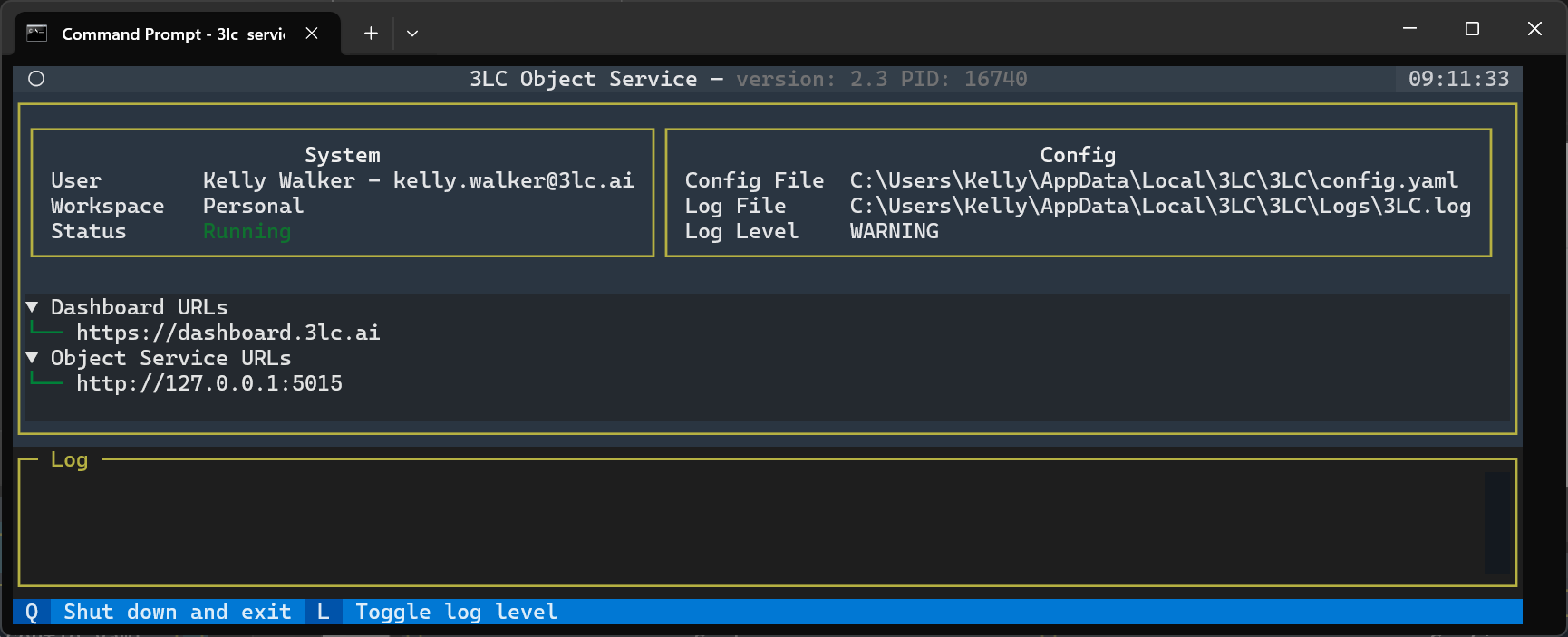
Object Service in a plain-text terminal
The Object Service runs as a full screen terminal application by default. To disable this behavior and run in a
plain-text terminal window, use the --no-tui option. The Object Service can be terminated by pressing Ctrl-C in this
mode.
3lc service --no-tui
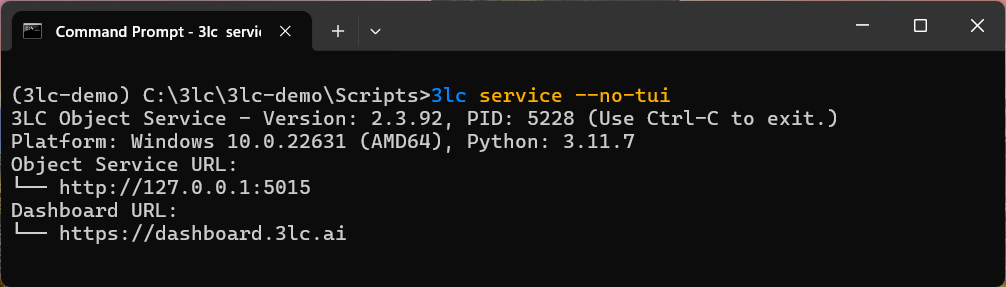
This section demonstrates how to run the Object Service in the common case where you want to run it locally on the same computer where you run training. For advanced scenarios, such as running the Object Service on a remote server, see the Object Service Deployment Guide.
Launch the 3LC Dashboard#
Launch the enterprise 3LC Dashboard in a browser at https://dashboard.3lc.ai to explore your data.
See the system requirements for supported browsers.
Next Steps#
With the Object Service and Dashboard running, the next step is to integrate 3LC into your Python Notebooks to gather data and metrics for display in the 3LC Dashboard. For specific implementation examples with popular machine learning frameworks and computer vision workflows, refer to the Example Notebooks. For a comprehensive overview of the entire system, consult the User Guide.
You can also follow our “Getting started with 3LC” playlist of videos, which takes you through an end-to-end example of using 3LC with PyTorch to collect metrics and explore a run in the 3LC Dashboard.