How to edit a label column¶
The Label column is a special editable column whose values are displayed as strings but stored as numbers. The mapping between the strings and the numbers is defined by a value map.
Edit a single label¶
To edit a label, click on the label and choose the label that you want to change to in the popup window.
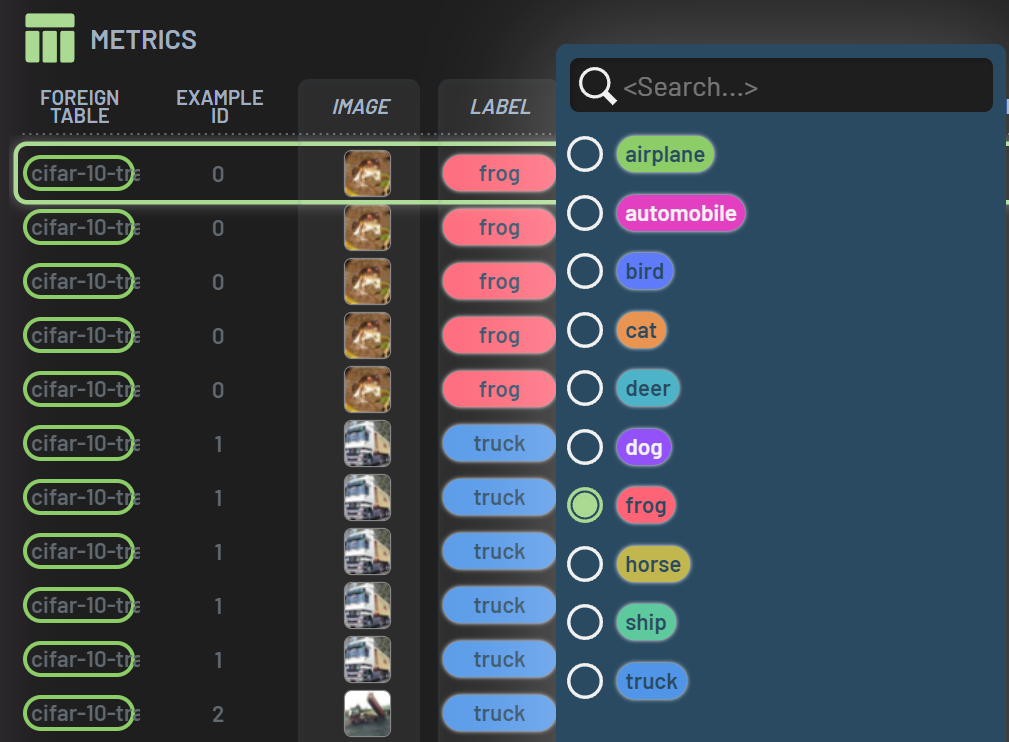
Edit multiple labels¶
To edit multiple samples at once, select the rows, click on the label in one of the selected rows, and choose the label to be changed to.
Assign predictions to labels¶
To assign the model’s predictions to the labels, follow these steps:
Filter on a single epoch if multiple epochs are recorded
Apply filters (e.g., accuracy=0), if applicable, to narrow down to the samples that you would like to assign predictions to labels for
Click and drag the Predicted_Label header to the Label header (the receiver header turns yellow while dragging)
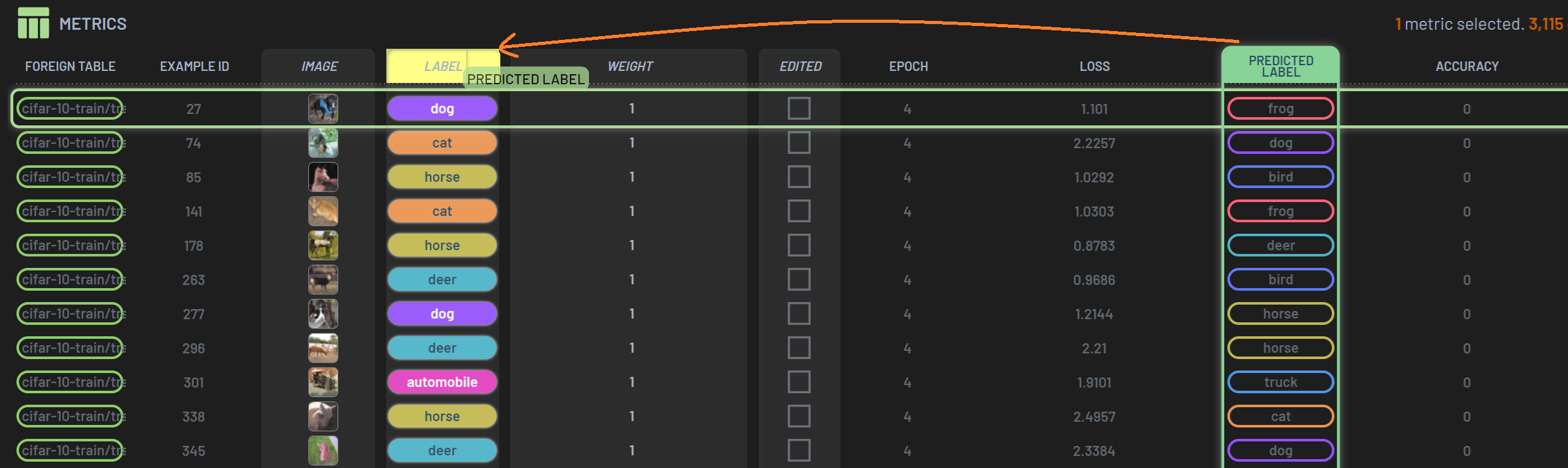
Operation: Assigning values from one column to another
Assigning values from one column to another is not only for labels, but also may be done for any compatible column pair.
Columns are compatible if they have the same data type and the receiver is an editable column.
Here is an example of assigning Loss to Weight. This can be useful when you want to assign sample weights based on a metric like Loss.
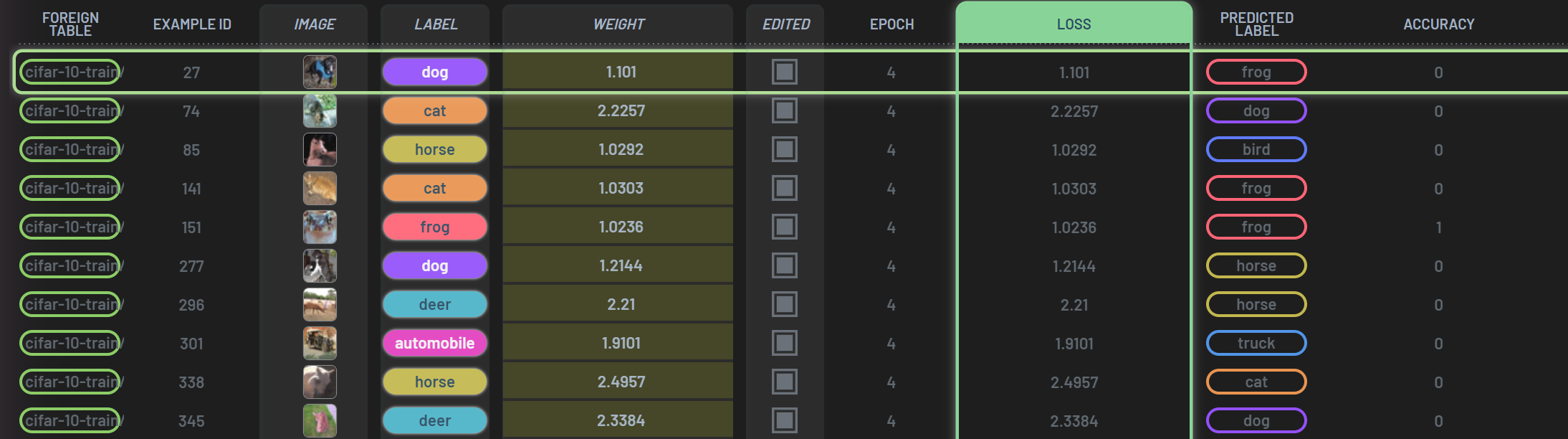
Warning: One epoch for assigning operation
The assigning operation requires that only one epoch to be filtered in if multiple epochs are recorded. This is because the column to be assigned is a part of the dataset Table and each sample can only accommodate a single value. In contrast, metrics collected in a Run can be multi-values across epochs for a given sample. Therefore, assigning metrics from multiple epochs to a single sample would violate the properties of the Table.