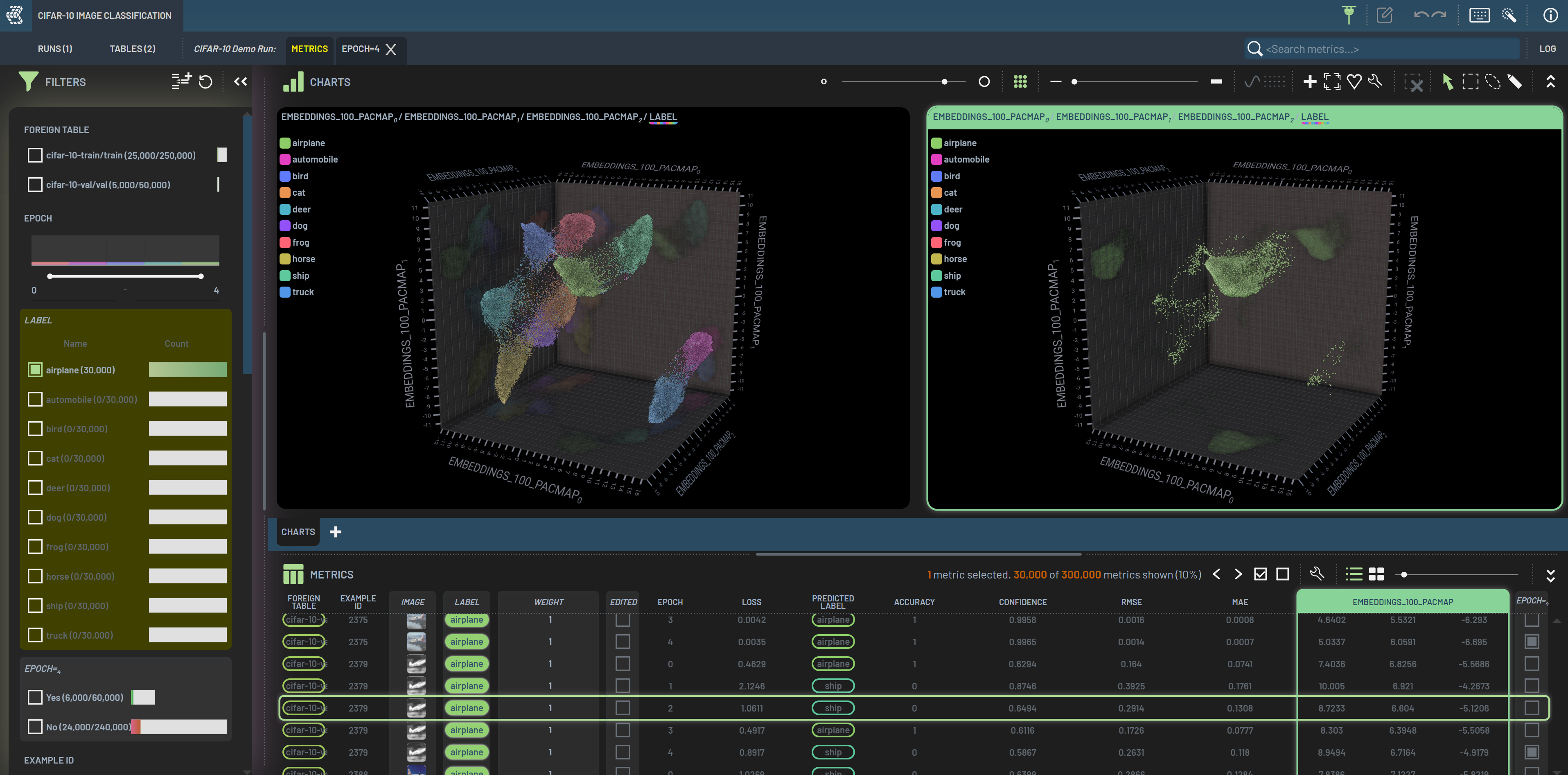How to view Run details¶
Clicking the Run’s name on the upper left corner and clicking Details... will bring up the Run Details dialog. This
can also be done by simply pressing P.
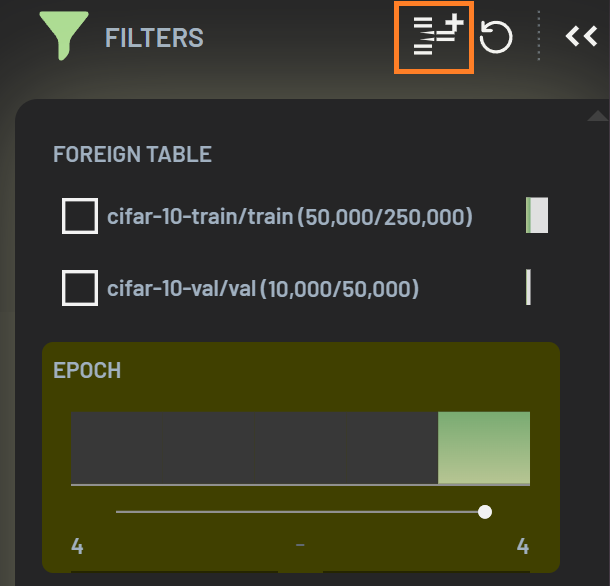
The Run Details dialog displays information about the actively selected Runs, including metrics tables and run input
tables. Each metrics table is a collection of metrics on an epoch against a dataset, e.g., a collection of
metrics on Epoch 1 against the val set. A Run loads all the metrics tables on the record by default. You can unload any
tables by toggling off the stream # or X’ing the metrics tables. For instance, you can unload the first five metrics
tables if you just want to look at the val set. Hint: you can tell that the first five metrics tables are for the train
set as they have 50,000 rows for each as compared to 10,000 rows for the rest tables.
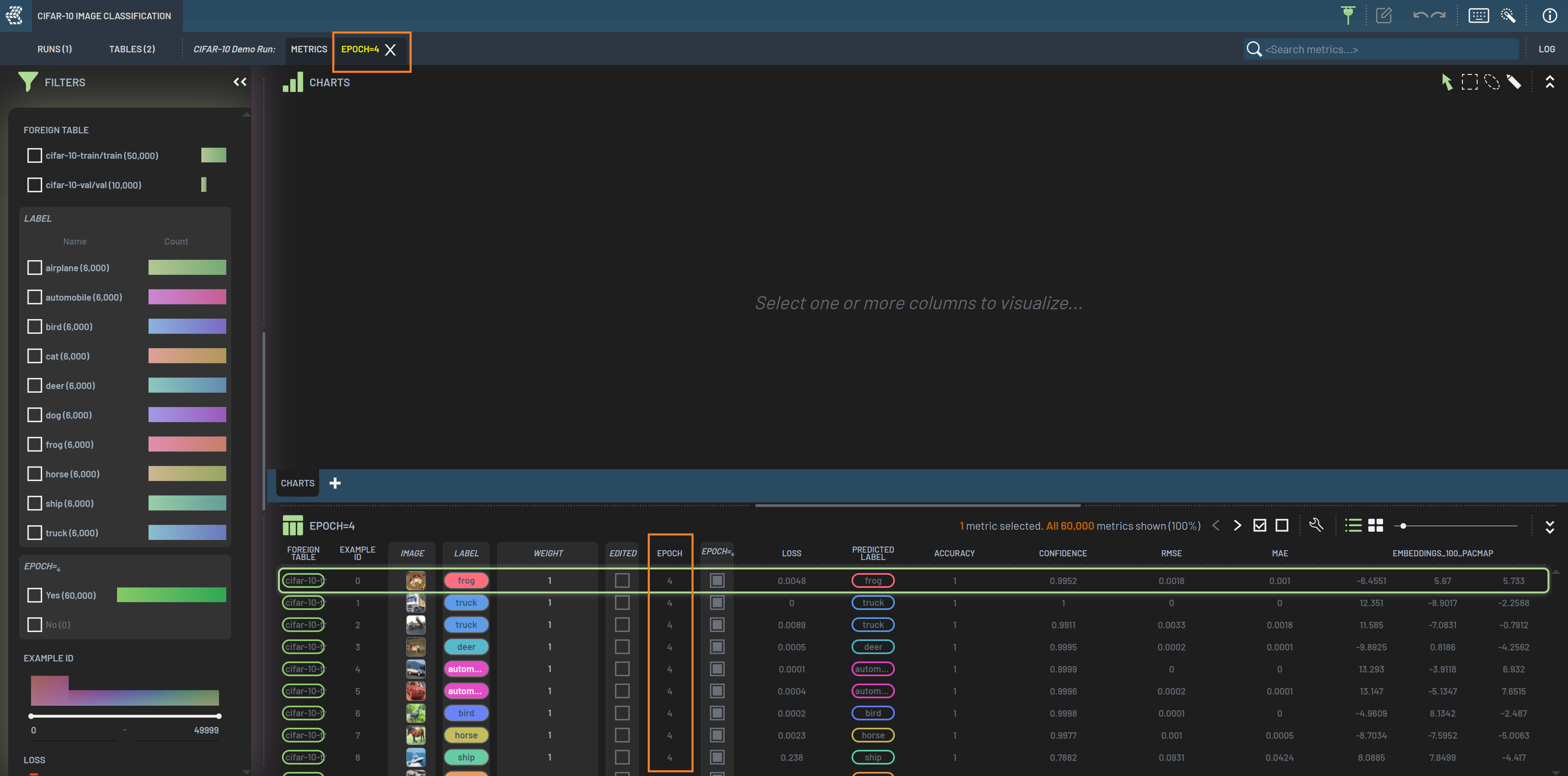
Under RUN INPUT TABLES, the original input Tables, indicated by Used during training, are the ones that the Run is
against when recording the metrics. All child Tables (i.e., subsequent revisions), if any, are also listed here. The
original input Tables are selected by default, but you can select any Tables to be loaded and displayed in the Run’s
Metrics panel. The ability to choose any Table allows you to conduct data editing on appropriate parent Tables, which
may not be the original input Tables.
Warning
Once you commit a data revision in a Run, the revision Table (instead of the original Table) will be automatically loaded in the Run and it will persist until you manually change it to another Table such as the original input Table. Thus, you should be cautious which input Tables you are looking at in the Run, which may not be the original input Tables that the metrics were collected against.
On the other hand, you want to make sure you know which Tables are loaded when you edit your data and make revisions, so that the data revision lineages are as you expect.
When a non-original Table is selected and loaded, there will be a yellow dot next to the Run’s name. You can click the
yellow dot to bring up the Run’s details dialog to see which Tables are currently selected. The yellow dot will
disappear once you have clicked it and checked the details.