3LC Enterprise Customer Managed Quickstart¶
Welcome to the 3LC Enterprise Quickstart guide! This guide is intended for developers, data scientists, and system administrators who are looking to get started with 3LC Enterprise installed in their own systems, on prem or in cloud.
Requirements¶
In order to install 3LC Enterprise Customer Managed, you should have been provided the following through an agreement with 3LC, Inc.
Credentials to access our private Python repository. These are in the form of a user-name and a password. From here on these are called
USERNAMEandPASSWORDrespectively.A license key, hereafter called
LICENSE_KEY
See the system requirements for supported operating systems and Python versions.
Note that the PyPI wheel is named 3lc but the package is imported as tlc in Python code.
Install 3LC Enterprise¶
Install in a separate Python environment
If you want to install 3LC in its own Python environment, simply execute the following from the command line. Later commands will then install 3LC into and run 3LC from this environment.
python -m venv 3lc-quickstart
3lc-quickstart\Scripts\activate
python -m venv 3lc-quickstart
source 3lc-quickstart/bin/activate
Make sure to exchange the credential placeholders (USERNAME and PASSWORD) in the snippet below before executing.
python -m pip install --index-url https://<USERNAME>:<PASSWORD>@pypi.3lc.ai/repositories/releases --extra-index-url https://pypi.org/simple 3lc-enterprise
3LC Object Service and Dashboard Service¶
The Object Service and Dashboard Service are key components of 3LC Enterprise, enabling communication between the 3LC Dashboard in a web browser and your ML notebooks. Both components need to be explicitly started from a terminal in order to use the system.
License Setup¶
The Object Service requires a valid license in order to run. The license key can be specified using the environment
variable TLC_LICENSE, which should be set to point to either a file containing the license key or to the license key
itself. E.g.
set TLC_LICENSE=<LICENSE_KEY>
export TLC_LICENSE=<LICENSE_KEY>
Authentication Secret for Object Service¶
The Object Service requires an authentication secret in order to run in the 3LC Enterprise Customer Managed deployment when a license key is used. This authentication secret is used to secure communication between the Dashboard and the Object Service. It should be a strong, random string known only to the Dashboard and the Object Service. See the 3LC Enterprise Customer Managed secure communication section for more details.
The authentication secret can be specified using the environment variable TLC_OBJECT_SERVICE_AUTH_SECRET. E.g.
set TLC_OBJECT_SERVICE_AUTH_SECRET=<AUTH_SECRET>
export TLC_OBJECT_SERVICE_AUTH_SECRET=<AUTH_SECRET>
Start the 3LC Object Service¶
The 3LC Object Service facilitates the sharing of samples and metrics between the different client
components in 3LC, including your notebooks and the 3LC Dashboard. It needs to be explicitly started from the terminal
in order to use 3LC. The Object Service can be terminated by pressing Q from the terminal window.
3lc service
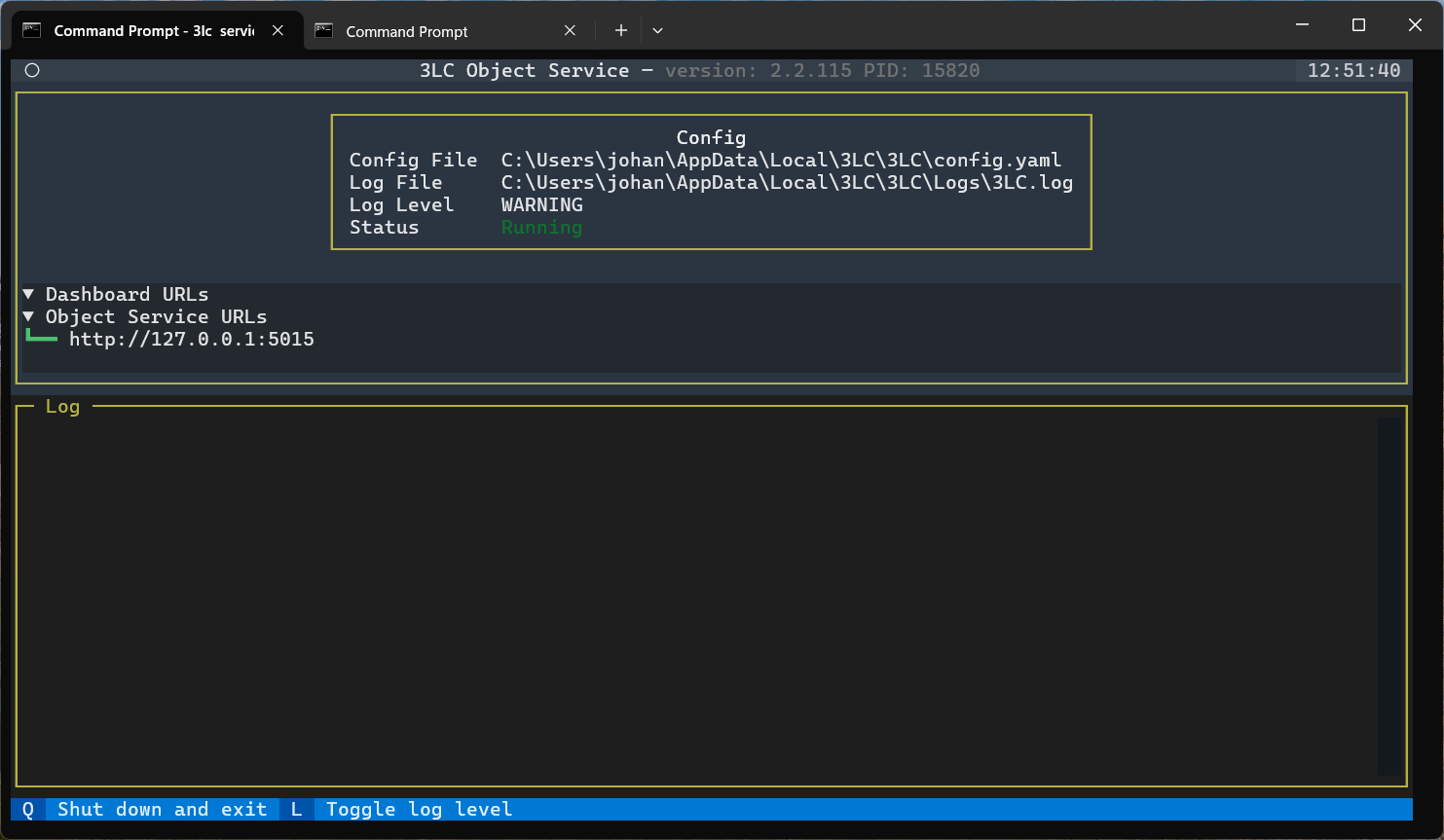
Object Service in a plain-text terminal
The Object Service runs as a full screen terminal application by default. To disable this behavior and run in a
plain-text terminal window, use the --no-tui option. The Object Service can be terminated by pressing Ctrl-C in this
mode.
3lc service --no-tui
This section demonstrates how to run the Object Service in the common case where you want to run it locally on the same computer where you run training. For advanced scenarios, such as running the Object Service on a remote server, see the Object Service Deployment Guide.
Authentication Secret for Dashboard¶
The Dashboard Service requires the same authentication secret as the Object Service (described above) in order to run in the 3LC Enterprise Customer Managed deployment. This authentication secret is used to secure communication between the Dashboard and the Object Service. It should be a strong, random string known only to the Dashboard and the Object Service. See the 3LC Enterprise Customer Managed secure communication section for more details.
If you are running the Dashboard Service on a different machine than the Object Service, as is often the case, you will
need to provide the authentication secret on the Dashboard Service machine as well. The authentication secret can be
specified using the environment variable TLC_OBJECT_SERVICE_AUTH_SECRET. E.g.
set TLC_OBJECT_SERVICE_AUTH_SECRET=<AUTH_SECRET>
export TLC_OBJECT_SERVICE_AUTH_SECRET=<AUTH_SECRET>
Start the 3LC Dashboard Service¶
The 3LC Dashboard Service serves the 3LC Dashboard to the web browser. Open a new terminal and start the Dashboard Service with:
3lc-dashboard
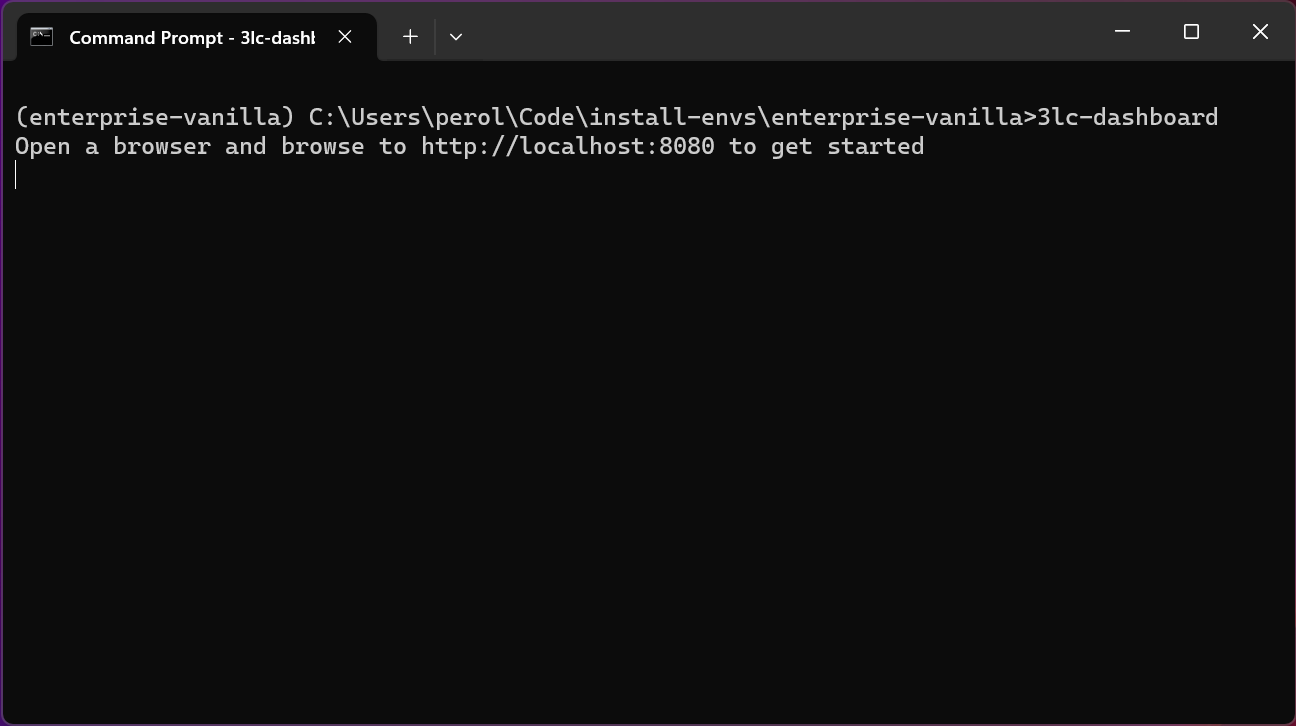
That command will output the URL to the Dashboard, which you should be able to connect to using a web browser.
The Dashboard Service is terminated by pressing Ctrl-C from the terminal window.
Launch the 3LC Dashboard¶
Launch the 3LC Dashboard in a browser at the URL provided when running the Dashboard Service, as described above, to explore your data. See the system requirements for supported browsers.
Please check that hardware GPU acceleration is enabled for your browser to get an optimal experience when using the Dashboard.
Next Steps¶
With the Object Service and Dashboard running, the next step is to integrate 3LC into your Python Notebooks to gather data and metrics for display in the 3LC Dashboard. For specific implementation examples with popular machine learning frameworks and computer vision workflows, refer to the Example Notebooks. For a comprehensive overview of the entire system, consult the User Guide.