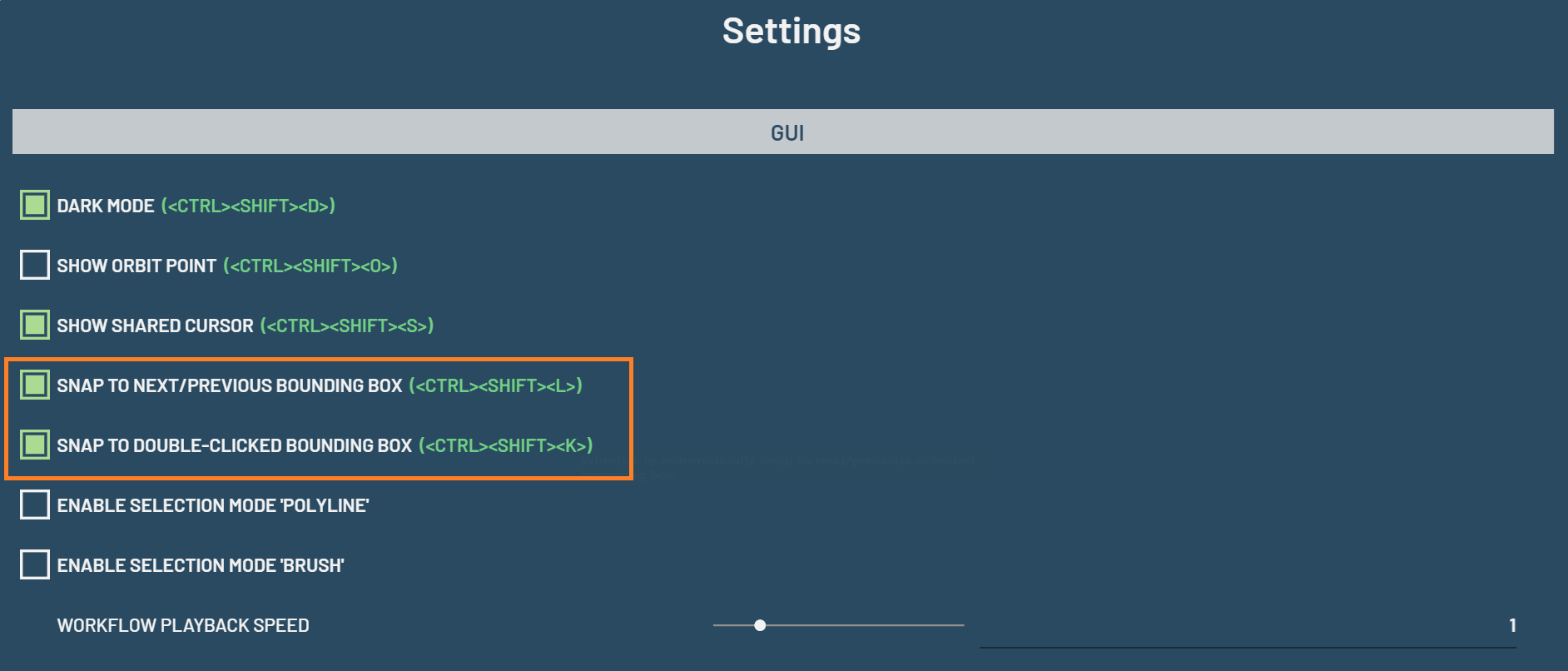How to edit a semantic segmentation mask¶
Mask editing utilizes the polygon selection tools in the Chart panel to paint on the mask. In order to edit a mask, a mask chart needs to be created first. Creating a mask and image overlay chart is similar as creating a BB and image overlay chart. Select the Mask and Image columns and press 2 to create the overlay chart. If you just want to create a mask chart without the image, you just select the Mask column and press 2.
When using a polygon selection tool on a mask chart, the polygon selection tool will be served as mask editing.
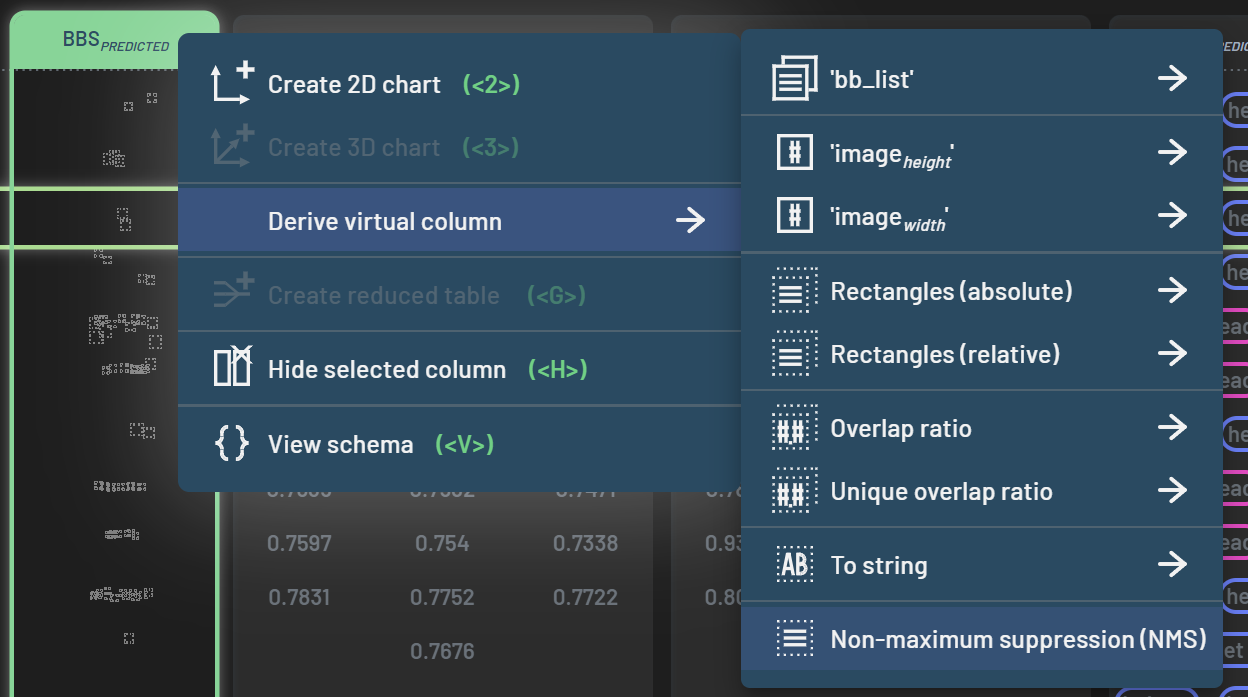
To start editing a mask, select one of the polygon selection tools such as lasso, select a desired label (balloon in this example), and then start drawing the lasso polygon to trace the balloon on the image.
To select a desired label, there are three options:
Click the label name next to the
MASKcontext menu on the lower left corner of the chartPress K or L to go to the previous or next label until the desired one is reached
Press J when the mouse cursor hovers over an area of the desired label on the mask
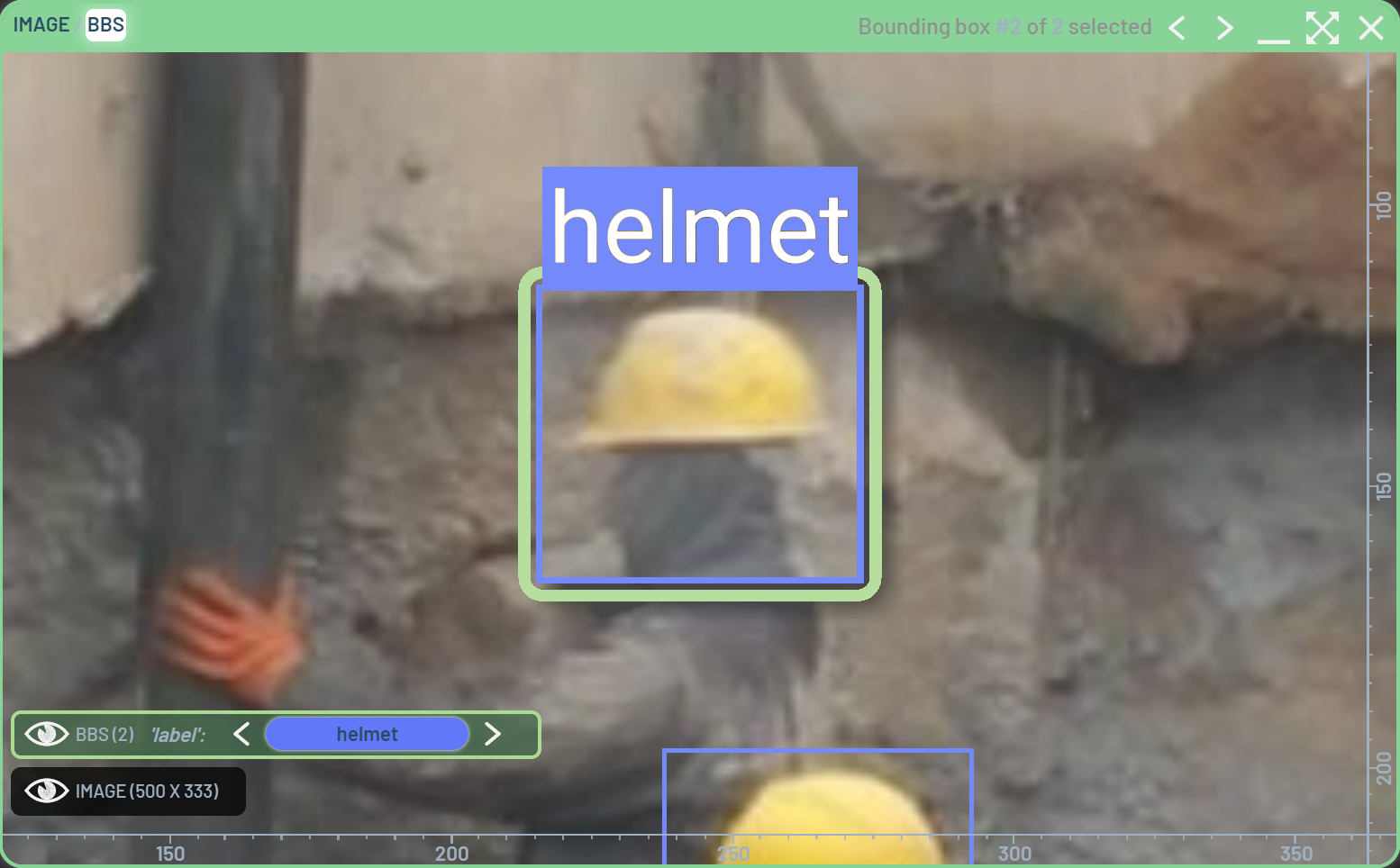
The lasso polygon area will be painted as the color of Class balloon once the lasso drawing is complete. You may want to finetune the edges of the newly painted mask, if they are not perfect, by zooming in and repeating the same painting process.