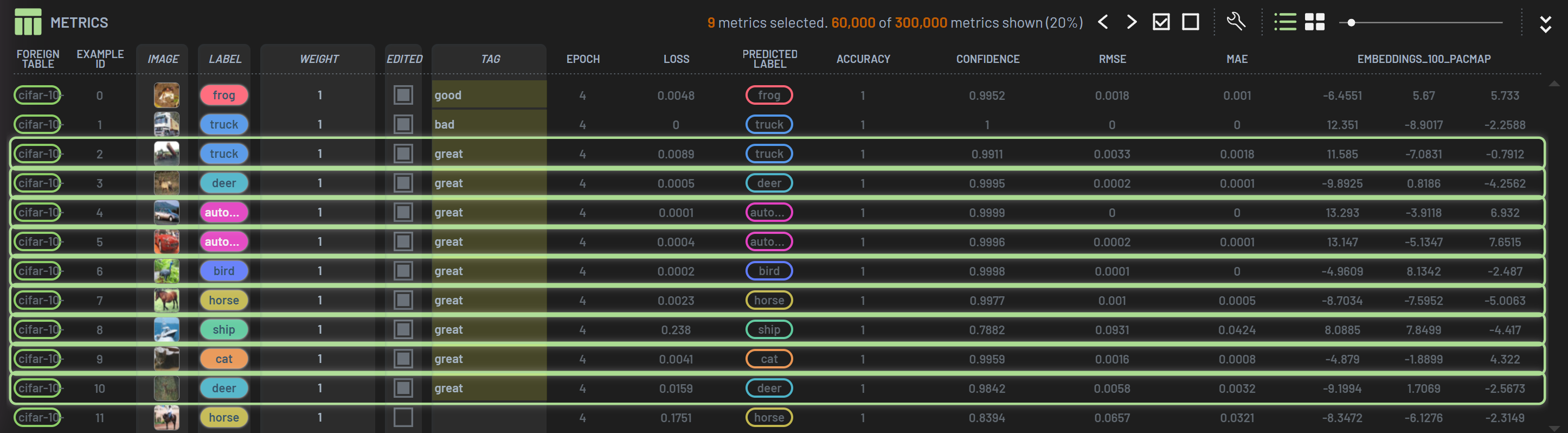How to create/edit an editable column¶
In the Metrics panel for a Run or the Examples panel for a Table, you are able to create and edit an editable column. The values in an editable column are in white, whereas those in a uneditable column are in grey.
Create an editable column¶
On the Metrics/Examples panel toolbar, click the Configure/add columns wrench icon to bring up the menu, and select a
column type you want to add when hovering over Create column.
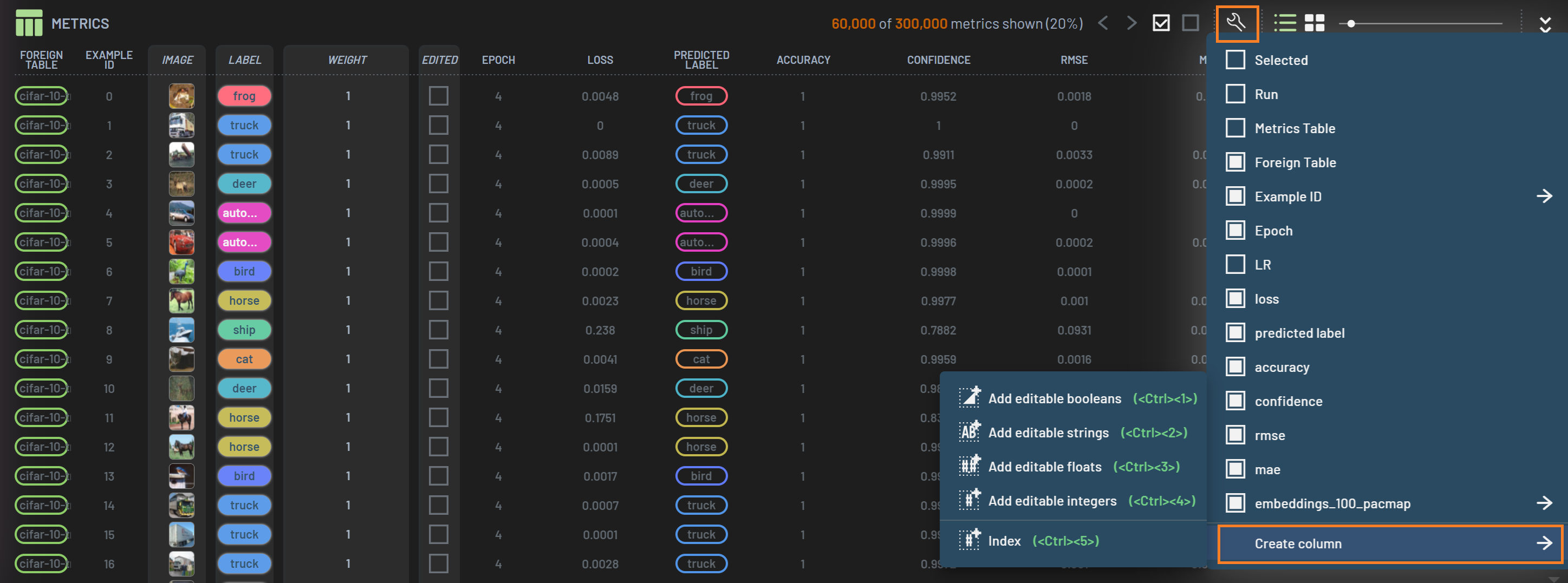
Specify a name for the column and click OK.
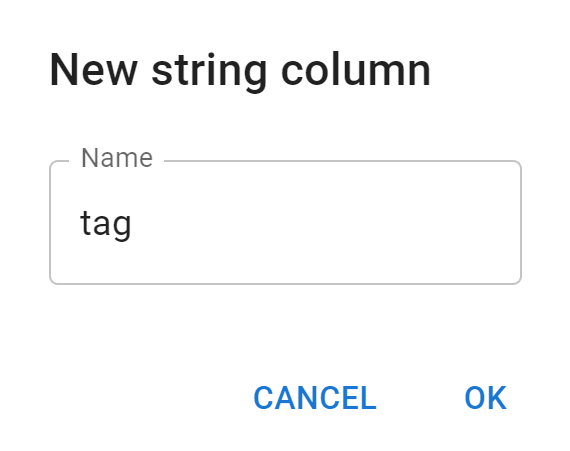
Edit an editable column¶
The string column named Tag is added in the metrics table, and you are able to edit the cell values. Type in a value and press Enter to complete the editing. To assign the same value to a number of rows, you can select these rows before assigning the value to one of the selected rows. The edited cells have a yellow background.